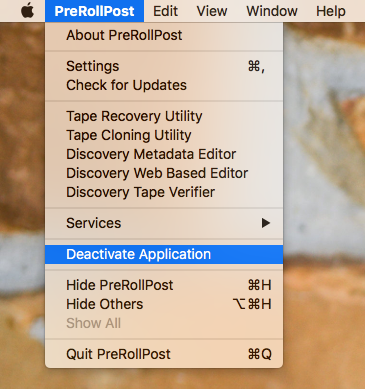
One of the most common questions we get everyday is “How can I move my license from my laptop to my desktop?” It’s a fairly simple process if you know what you’re doing and it’s that last part that is so key, if you know what you’re doing. We’ve decided to lay the steps out for you here to increase flexibility and usability for our products because after all, its you the customer that keeps us moving forward in the industry.
Shameless plug: Recently we were notified that we’ve made the shortlist of the “20 Most Promising Solution Providers in 2016” in the Media and Entertainment sector. We’d like to take a minute to thank our loyal customers, making excellent software is all well and good but without you, it would be all for nothing! Thanks for your unwavering faith in us.
 OK let’s get started!
OK let’s get started!
Deleting or removing applications DOES NOT DEACTIVATE them. If you’re trying to move an activated copy of an application from one computer to another you MUST deactivate the registration before removing the application. Deactivate is a function under the application menu, just above Quit inside our Macintosh applications. For Windows applications, the Deactivate function may be found under HELP, ABOUT or FILE menus depending upon the version.
For the Mac applications PreRollPost, ShotPut Pro, ProxyMill, LUT Sync and ShotSum; go to Applications menu and move the application to the Trash.
For ProxyMill, you’ll find a folder named Imagine Products in the Computer Root Hard Disk that contains ffmpeg folders which can also be deleted.
The registration/preferences information for these are stored in the Computer Root Hard Disk’s Library/Application Support/ImagineProducts folder. PreRoll Post also stores it’s database in this directory so you can remove the PrerollPost folder as well, if you wish to permanently delete the database. **Please note to move the database contents from one computer to another you may copy this folder intact.
Please note for PreRoll Post the default location for thumbnails and proxies is in the Application Support area mentioned above. However, the user does have the option to store them elsewhere when setting up the application.
For Windows applications ShotPut Pro and PreRoll Post, simply right-click on the application in the Start menu and choose UNINSTALL. Depending upon your version of Windows you may need to go to Program Manager to Remove the application.