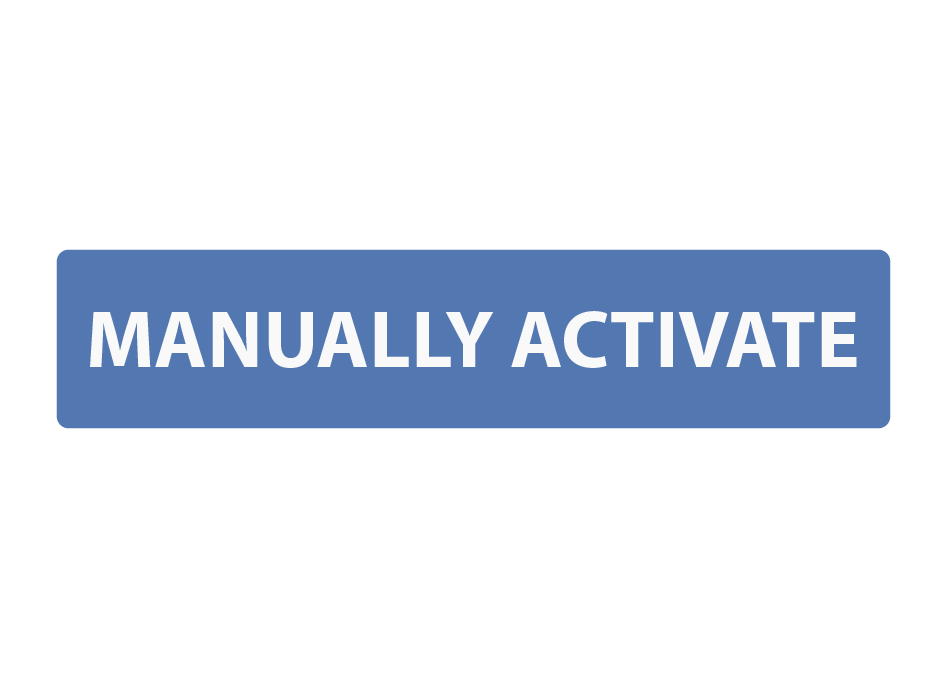

Sometimes customers run into firewall or internet issues when trying to activate applications. Have no fear! There is a simple manual activation process that I am going to walk you through step by step, right now.
- In the activation window select Manually Activate (for users with Firewall/Internet problems)
- The manual activation window will then pop up with three spots for different information; serial number, ID number and personal activation number.
*SIDE NOTE: The ID Number is for that particular computer, this is a great way to keep track of your serial numbers. Create an excel spreadsheet and with the serial number, ID number and application for reference in the future. This is especially important for those that own multiple licenses of the same application.
- Anyway, back to manual activation! From your phone or a computer that has internet access log into your account on our website. On the My Product page select Manually Activate button for the application you would like to activate.

- On the next page you will see your serial number (product code) at the top and then a place for your ID number (pictured above). In the Manual Activation window in the app, put your serial number in the top spot where it says …. serial number!
- On the webpage put the ID number in from the application, then select the Activate Now button.
- The next page will provide you with a personal activation number, put this number in the manual activation window in the personal activation number spot.
- Select Activate and you are all set!

We hope you’ve enjoyed another fascinating (riveting even) and incredibly informative blog from Imagine Products!