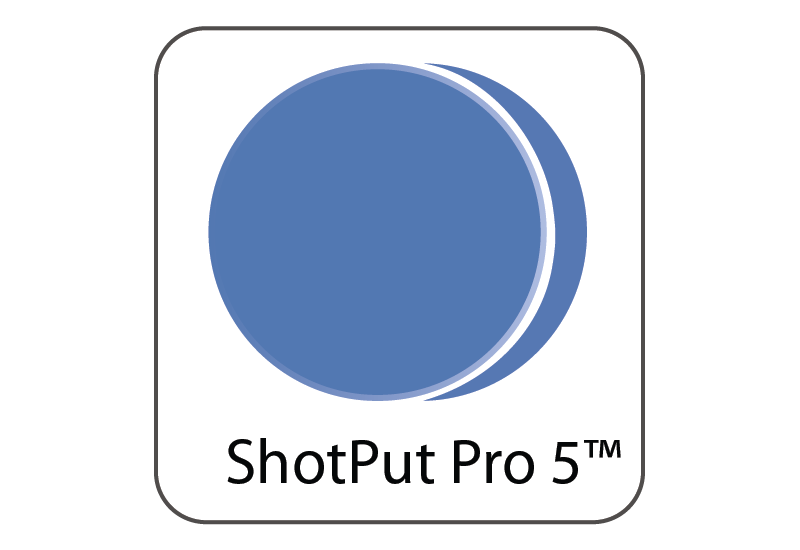
 When offloading, speed and accuracy is paramount. If you are already using ShotPut Pro (with checksums) then you’ve got the accuracy portion completely covered. *If you aren’t using checksums, shame on you! What’s the point of offloading without checksums? You have no way of knowing if your camera cards (or original source) has been copied correctly or completely! Watch for our upcoming blog on checksums to learn more.
When offloading, speed and accuracy is paramount. If you are already using ShotPut Pro (with checksums) then you’ve got the accuracy portion completely covered. *If you aren’t using checksums, shame on you! What’s the point of offloading without checksums? You have no way of knowing if your camera cards (or original source) has been copied correctly or completely! Watch for our upcoming blog on checksums to learn more.
OK, back to assuming you use checksums with ShotPut Pro to offload your media. The next most important part would be speed. We are always “running out of time” or “looking to save time” or worse “totally out of time, I need it now!” Here are some helpful tips on how to be sure ShotPut Pro is running at top speed. With proper setup ShotPut shouldn’t take more than 20% longer than a drag and drop in Finder. The increase is related to the checksums which I think we already covered was crucial and we’re assuming you are all using them, right… RIGHT?!?
- Always be sure you are using the latest version. Under the application menu select ‘Check for Updates’ to see if you are using the most up to date version. We often make changes and many of those are to keep up with OS changes.
- Purge the Log History frequently. When you’re copying a large number of files the backend SQLite database file can get bulky and slow things down. *Are you receiving the error “ShotPutPro5.sqlite” couldn’t be opened – refer to this blog post for simple to follow instructions.
- Double check that your buffering size is appropriate for your equipment, you can find this under the application menu > Preferences > Advanced. DO NOT set the buffering higher than medium unless you are using SSD drives or have very fast connections to everything (like eSATA, SAS, TB, etc.). Setting the buffer too high for your equipment can cause extremely slow copy times because the software can overwhelm the ports on your computer.
- Be sure you are using the most up to date OS, particularly on Macintosh computers. Older OS versions are slower and some are even buggy causing even more slowness.
- USB connections: Remember that USB ports often share the same bus and having multiple devices plugged in splits
- FireWire Daisy Chains: Same as USB, each daisy chained item splits the bandwidth and quickly deteriorates your throughput.
- Card Readers: If you’re copying CF cards, please know the readers can overheat. Have more than one available to rotate between copies to allow for cooling time.
- Multiple Slot Readers: While there are several multi-slot card readers on the market, these are for convenience more that speed. Most reader and card drives do not handle reading two cards at once efficiently. It can really slow down the process.
- Multiple Copies: Yes, ShotPut can make more than one copy from the same source at a time and it does so efficiently. However, if you’re trying to copy more than one volume at a time to the same spinning media output drives they can ‘compete’ with each other to control the drive.
- DO NOT browse files with Finder while ShotPut is copying. Doing so adds more read/writes to the disks and adds Spotlight overhead.
- Speaking of which, turn off Spotlight if possible (with an app like Spotless).
- Internal Drives: if possible do not copy to an internal disk. There typically run slower at 5400 RPM and are being accessed for the copy processes too so copying to it will slow you down.
- ALWAYS set system power preferences to never sleep while copying. Also use a UPS for both the computer, card readers if any, and external drives.
- Hidden Files: Don’t copy hidden files unless absolutely necessary. There are never needed for card media and will only slow you down, and may cause errors if you browse the card while copying.
Offload Confidently!
About ShotPut Pro: ShotPut Pro is an offloading application optimized for the media and entertainment industry. ShotPut Pro quickly and securely offloads any file, folder or media using drag and drop functionality and checksum technology. Offload from multiple locations, to multiple locations automatically with watch folders. ShotPut Pro will send email or text notifications when the offload is complete and generate exportable offload logs and reports. For more information visit the Offload Home Page on www.imagineproducts.com
2 Comments
Is there an update for this article from 8 years ago?
Hi Jakob,
An updated version of this can be found in the following FAQ.
Best,
Imagine Support Team